其實非常簡單,主要是藉由 Android 的 Webview 功能,就讓我們一步一步實作看看吧!
此處由範例直接開始教學,所以最好已經先有app的實作基礎喔!只要能夠印出「Hello World!」的大致上就沒問題啦! :D
1、首先建立一個new 空白的 project,然後在 src 資料夾中按右鍵,點選「Other」。
選擇「Android\Android Activity」,下一步 Create Activity 的樣式。
Activity Name:Activity的名稱
Layout Name:Activity的layout檔名
按下「finish」後,會在src底下產生一個和Activitty Name相同名稱的檔案,以及在 layout和menu底下各產生一個webview.xml檔
2、/res/layout/webview.xml 的檔案程式碼如下:
3、/src/com.webview/WebviewActivity.java
結果畫面如下,是不是很簡單呢?
參考資料:
[1] http://developer.android.com/guide/webapps/webview.html
[2] http://developer.android.com/reference/android/webkit/WebView.html
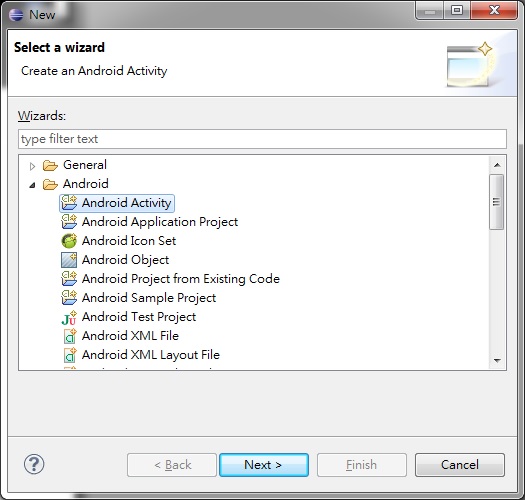


沒有留言:
張貼留言